FAQs
This FAQ will explain how PowerShell can be used to communicate with the REST server on the BB-400.
PowerShell
PowerShell is a command line shell and scripting language using the .NET framework, developed by Microsoft. This FAQ will explain how PowerShell can be used on Windows only, for further information regarding PowerShell and other operating systems please refer to the guides available on the PowerShell website here.
PowerShell can be started by holding the the Windows key+R, typing in ‘powershell’ and then clicking on OK:
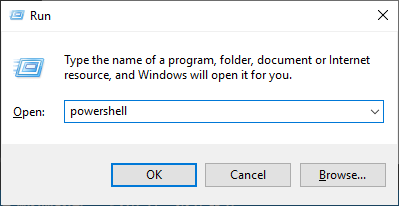
The PowerShell command prompt looks like this:

REST Commands
The REST API uses two kinds of requests: GET, to receive, and POST, to modify, information regarding the IO line status. These requests can be used by PowerShell to receive and modify information regarding the BB-400’s IO line status.
GET requests
GET requests allow the user to receive the status of the IO lines on the BB-400. The following examples show some GET commands to obtain information about the BB-400’s IO lines.
1. To get the IO lines status
(Invoke-WebRequest 'http://192.168.0.85:9000/io').Content
Output:
{
"inputs": [
1,
0,
0,
0,
0,
0,
0,
0
],
"outputs": [
0,
1,
1,
1,
1,
1,
1,
1
]
}
2. To get the input state of the IO lines
(Invoke-WebRequest 'http://192.168.0.85:9000/io/inputs').Content
Output:
[
1,
0,
0,
0,
0,
0,
0,
0
]
3. To get the input state of a selected IO line
(Invoke-WebRequest 'http://192.168.0.85:9000/io/inputs/0').Content
Output:
1
4. To get the output states of the IO lines
(Invoke-WebRequest 'http://192.168.0.85:9000/io/outputs').Content
Output:
[
0,
1,
1,
1,
1,
1,
1,
1
]
5. To get the output state of a selected IO line.
(Invoke-WebRequest 'http://192.168.0.85:9000/io/outputs/0').Content
Output:
0
POST requests
POST requests can be used to modify information, the following examples show how the user can set the status of the IO lines.
1. To set the output states of the IO lines
Invoke-WebRequest 'http://192.168.0.85:9000/io/outputs' -Method POST -Body "[1,1,1,1,1,1,1,1]"
Output:
StatusCode : 200
StatusDescription : OK
Content :
RawContent : HTTP/1.0 200 OK
Content-Type: application/json
Date: Mon, 12 Nov 2018 14:03:49 GMT
Server: BaseHTTP/0.6 Python/3.5.3
Forms : {}
Headers : {[Content-Type, application/json], [Date, Mon, 12 Nov 2018 14:03:49 GMT],
[Server, BaseHTTP/0.6 Python/3.5.3]}
Images : {}
InputFields : {}
Links : {}
ParsedHtml : mshtml.HTMLDocumentClass
RawContentLength : 0
Adding parentheses and the “.StatusCode” command will return only the status code as an output:
(Invoke-WebRequest 'http://192.168.0.85:9000/io/outputs' -Method POST -Body "[1,1,1,1,1,1,1,1]").StatusCode
Output:
200
2. To set the output state of a selected IO line.
(Invoke-WebRequest 'http://192.168.0.85:9000/io/outputs/0' -Method POST -Body "0").StatusCode
Output:
200
Related FAQs
- What digital I/O lines does the BB-400 have?
- How do I use Python to communicate with my Remote IO Module?
- How do I use Python to control the IO over REST on the BB-400
- How do I use Python to control the IO over WebSockets on my BB-400
- How to communicate using ASCII TCP between the BB-400 and a Linux or Windows system
- How to communicate with the REST API on the BB-400 using cURL commands
- How to use the REST API on the BB-400 with the web application POSTMAN
- Using REST in Node-RED to Control IO
- What is a Container?
