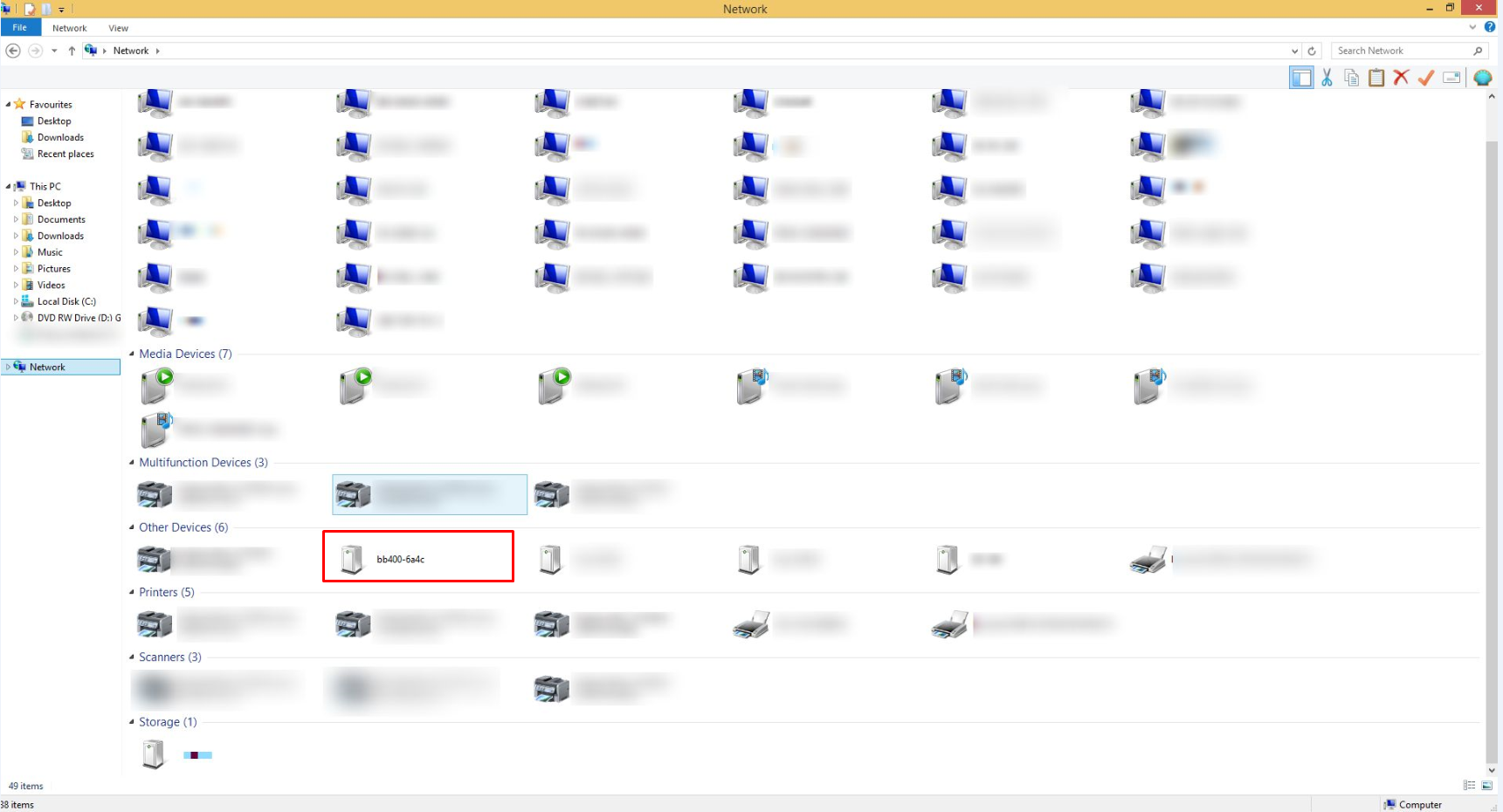FAQs
There are a number of different ways of locating your BB-400 on the network and this FAQ will provide the different options available to do so.
Host name in browser
The first option is by typing the host name into the browser followed by a colon ‘:’ and the port number of the cockpit webservice, which is 9090. The host name of your BB-400 has the format: bb400-XXXX where ‘XXXX’ are the last 4 digits of the MAC address of your device. In the example below the hostname and port number format is: ‘bb400-00b8:9090’:
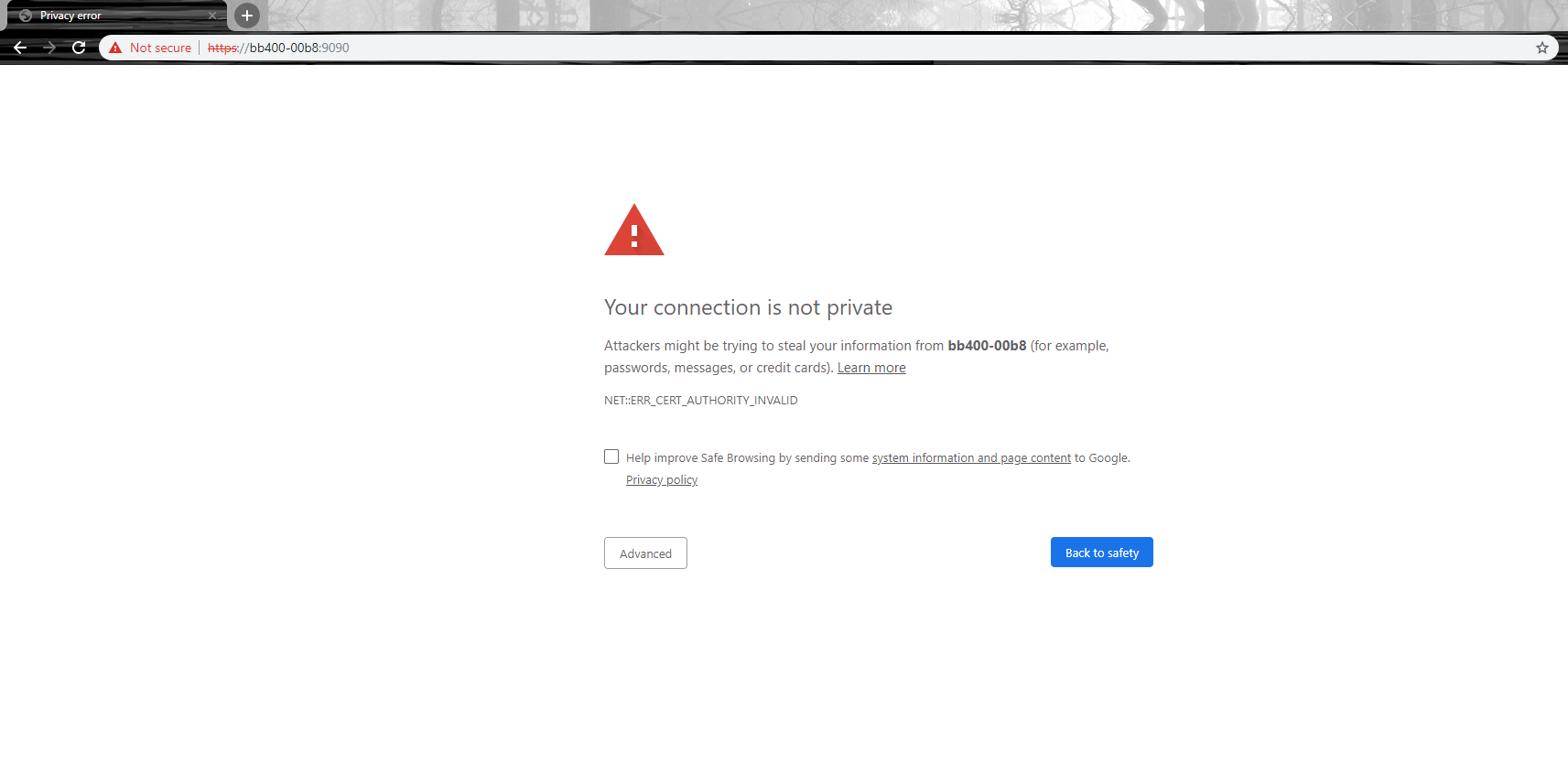
In more complex network systems where multicast Domain Name Service (mDNS) does not propagate through the network, one of the following methods should be considered.
Boost.IO
Much like our ED devices, you are able to install the Boost.IO application to find your BB-400 on the network. Simply hit F5 or press ‘search for devices’ to locate your BB-400:
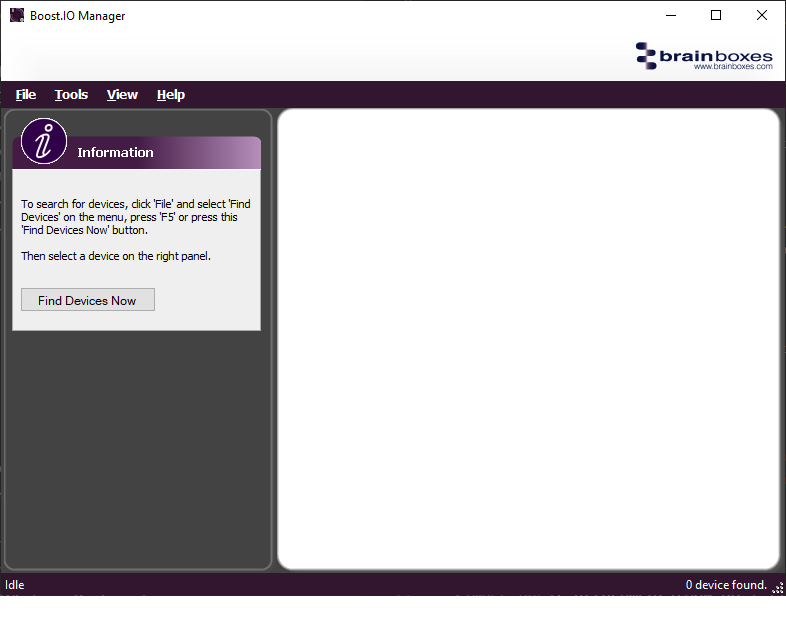
Advanced IP Scanner
The other method is with the use of a network scanner tool to identify your BB-400 and its IP address. One possible network scanner to use is Advanced IP Scanner, which can be downloaded here.
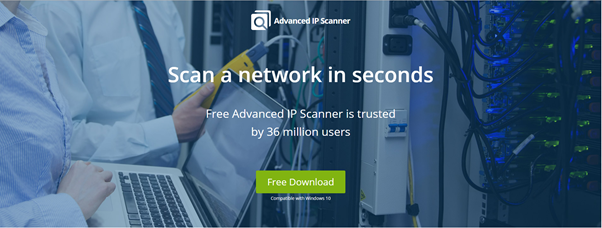
After installing and opening a network scanner tool and making sure your BB-400 is powered up and connected via the LAN port, you can begin to scan for your BB-400:
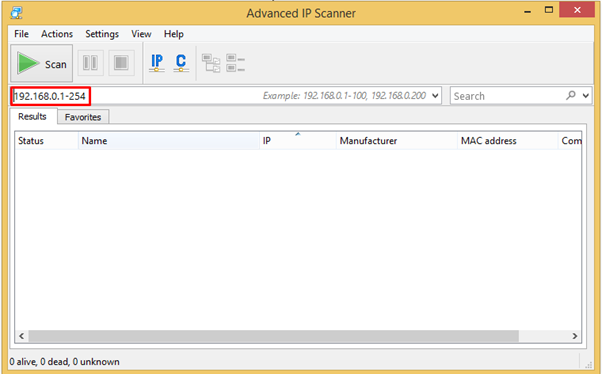
Remember to make sure you are scanning the correct address range, the range being your networks subnet. Then start the scan. As Advanced IP scanner displays MAC addresses you are able to index the search by using the last 4 characters of your MAC address, or sorting by Manufacturer:
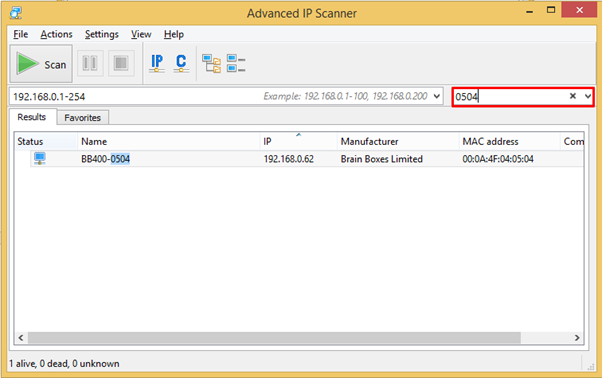
Next simply enter your IP address into your web browser like this: XXX.XXX.XXX.XXX:9090
And you can now begin to configure your BB-400.
For more information see the FAQ: How do I connect to a Remote IO Device?
UPnP
Like most networked devices the BB-400 has UPnP functionality, meaning that it will show up inside of the Windows Network tab: