FAQs
bb install
The bb install command updates the BB-400 settings with the settings from the /boot/bb_config.yaml file.
The user can edit a setting on the bb_config.yaml file and then run the bb install command to install the settings onto the BB-400. It will only change the setting(s) that are edited on the file.
How to use the bb install command
Modify a setting on the bb_config.yaml file, save the changes and run the bb install command on the terminal. The BB-CLI changes the setting on the BB-400 and returns a ‘json payload’ with success and message properties. If the settings were changed successfully then success is true, else false. The message contains extra information if a failure occurs.
- The advantage of using
bb installis that the user can change multiple settings on the configuration file at once, and run thebb installcommand to update the edited settings on the BB-400. - The
bb installcommand requires root access. The user needs to be signed in as root user or use thesudokeyword to run this command.
Example:
- Open the configuration file bb_config.yaml in the boot partition.
$ sudo nano /boot/bb_config.yaml
- Change a setting in the file. For example, change the
counter_modesetting under theiosection from16_bit_counterto32_bit_counter.
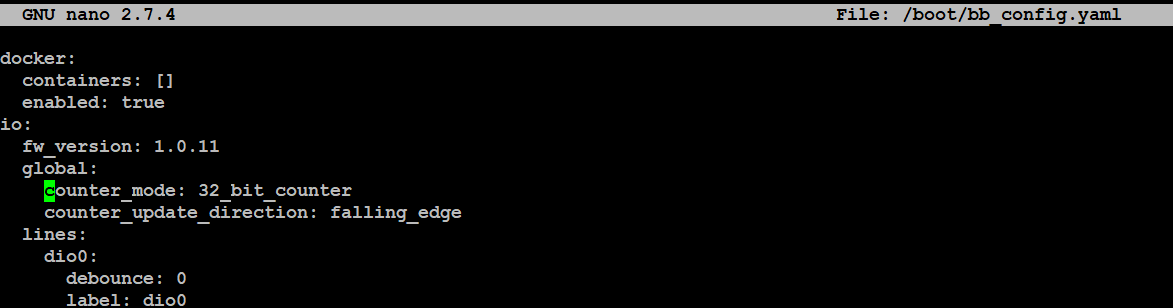
- Run the command
sudo bb install. - If the command changed the
counter_modesetting successfully then the following message will be displayed.
{
"message": "1. config.io.global - Value updated",
"success": true
}
- If the input is invalid, then an error message will be displayed.
{
"message": "Some of the settings were not installed. 1 of the settings failed. Error message: 1. config.io.global - Invalid input for counter_mode!",
"success": false
}
Related FAQs
Related Products
FAQs
