FAQs
Brainboxes Bluetooth Adapters support the Serial Port Bluetooth Profile (SPP). Android allows communication with Bluetooth devices which have SPP.
Steps to demonstrate 2 way communication from Android to Brainboxes Bluetooth Adapter:
- Download an Android app which allows Serial Port Profile Communication. Brainboxes recommends SENA BTerm available here: https://play.google.com/store/apps/details?id=com.sena.bterm
- Plug in the Brainboxes Bluetooth to serial Adapter
- Open Android Settings > Bluetooth, switch Bluetooth on and Search for Devices
- Connect to the Brainboxes Bluetooth to Serial Adapter by default named by its part number (e.g. BL-819 or BL-830)
- Enter the Bluetooth Pairing PIN number. The Android device is now paired with the Brainboxes Bluetooth Serial Adapter:
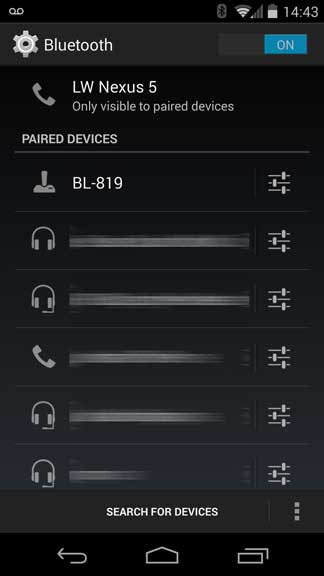
- Open SENA BTerm > Settings > Bluetooth Management:
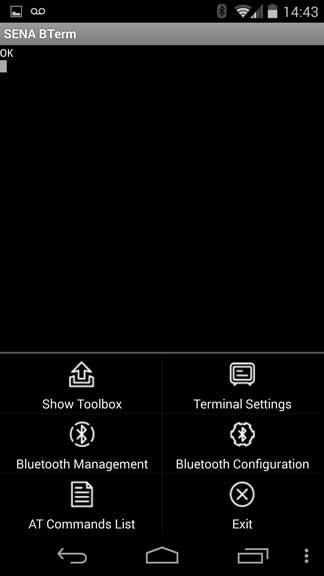
- On the Bluetooth Management Screen press “Connect To” button
- Click the “Select” button
- Press “Start Scan”
- The Brainboxes Bluetooth Serial Adapter should appear on the list, select it
- Press BACK
- The terminal screen will now be connected to the Serial Port of the Brainboxes Bluetooth device. Any incoming data will be shown on the screen
- Press on the terminal screen to open the on screen keyboard. Type in some data. The data go out of the serial port which the brainboxes Bluetooth device is connected
FAQs
