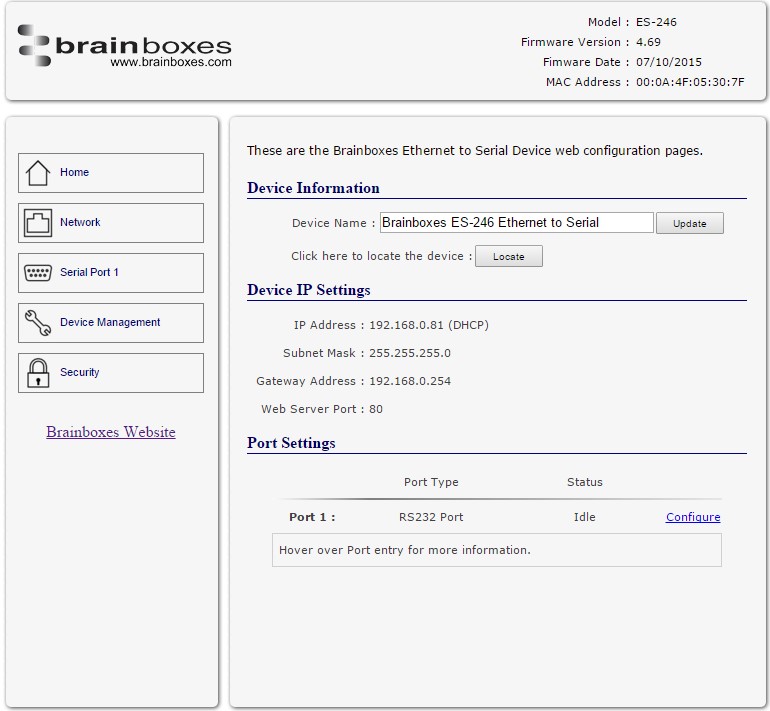FAQs
| Download |
|---|
| Latest ES Firmware.zip (4.73MiB) |
| SHA1: 647aa2b155ee6e2b584f69434aac6e113ccaac2e |
Brainboxes Ethernet-to-Serial (ES) Firmware
The firmware versions available to download are for the newer Revision 3 (Rev3) devices.If you have an older Revision 2 (Rev2) device, the maximum firmware version is 4.77, and the the Boost.LAN program will refuse to perform the upgrade for your device with the firmware available above, citing that the firmware is not suitable.
If you encounter this issue, please contact support.
Warning: Firewall and Antivirus
The firmware upgrade process requires the use of network ports 67, 68, 69 and 80. If a firewall or antivirus system is in use which restricts access to these ports, the firmware upgrade will not complete successfully.
We strongly recommend upgrading on an isolated network with any security software including Windows Firewall disabled to ensure best results.
For best results:
1) On an isolated PC or laptop with an Ethernet port, download and install Boost.LAN and acquire the firmware files for your device.
2) Assign a static IP address to the Ethernet port which is in the same subnet as your ES device. For example if your ES device is assigned to 192.168.3.100, assign an address of 192.168.3.200. The subnet mask for the PC is 255.255.255.0. If your ES device uses DHCP, give the PC an address of 192.168.127.100, subnet mask 255.255.255.0.
3) Disable any firewall and antivirus software, including Windows Firewall.
4) Connect the ES device directly to the PC (without any intermediary switches or routers), and open Boost.LAN. Your ES device should be detected by the PC (if your ES device is using DHCP it will take around two minutes to acquire an address and be found).
5) Click on the device and click “Firmware Upgrade”. Navigate to the firmware files for the device and open them. When prompted, check the box “Restore device to default settings” and click Upgrade.
6) The upgrade will now proceed. After the upgrade has succeeded on all of the devices, you can restore the PC’s IP settings to the previous configuration and re-enable any firewall or antivirus softwares.
Do I need to upgrade?
Upgrading is not strictly necessary if the device you have currently is working without issue.
The current firmware of your ES device can be found by selecting the device in Boost.LAN Manager and look under the Device Info section, or looking at the top right corner of the ES web configuration pages.