FAQs
Ensure you meet system requirements
-
- Ensure .Net Framework 4.5 is installed on your windows PC, link here: http://www.microsoft.com/en-gb/download/details.aspx?id=30653
Open Required Ports in Windows Firewall
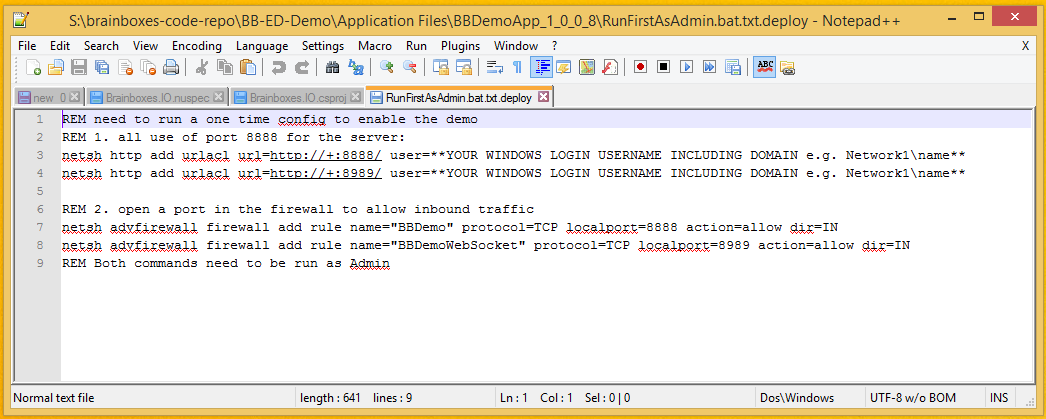
-
- Download: http://st1.staticbb.com/files/pages/support/faqs/sample_code/RunFirstAsAdmin.bat
- Open the file RunFirstAsAdmin.bat in notepad, and following the instructions in it: replace the part of the file which says **YOUR WINDOWS LOGIN USERNAME INCLUDING DOMAIN e.g. Network1name** with you windows login username
- Save the file
- Right click on the file and click ‘Run as Administrator’. This will open the ports in your windows firewall necessary for the demo to run.
Power up the and connect to the Demo Unit
-
- Download: http://st1.staticbb.com/files/pages/support/faqs/sample_code/BB-ED-Demo.zip
- Unzip the zip file into you C:Program Files directory
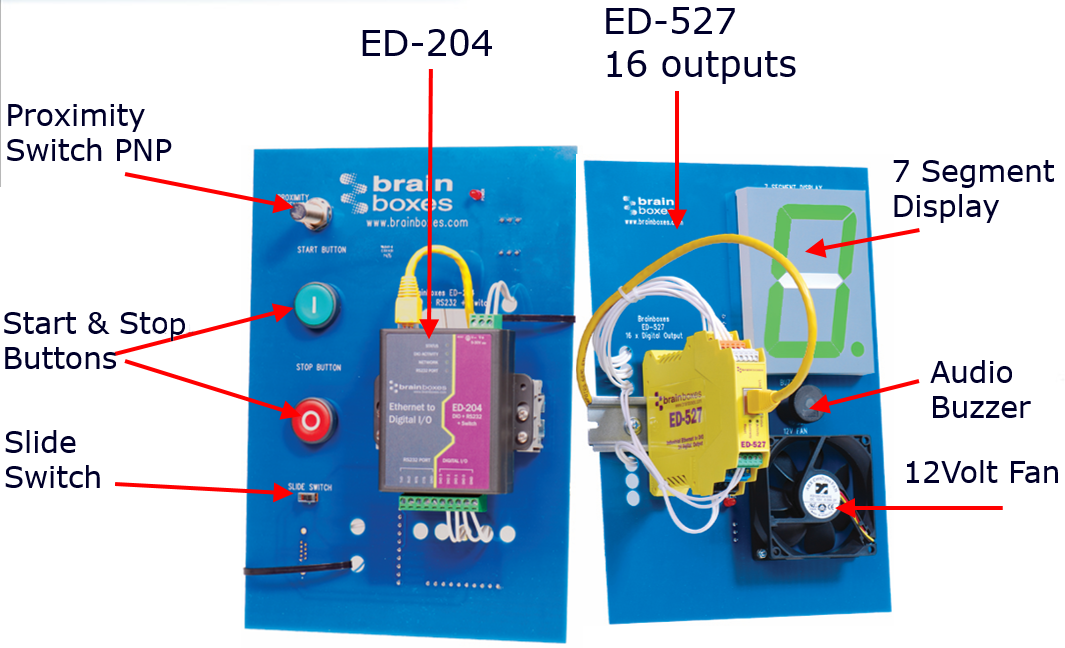
-
- Turn on the Brainboxes Demo unit, the power lights on both PCBs should turn red, wait 1 minute for the WIFI to turn on.
- Unplug and wired connections from the computer you are using.
- Connect to the brainboxes-demo WIFI network, password: brainboxes
Install the Demo Application
- go to C:Program FilesBB-ED-Demo and run setup.exe
- This will install the demo application and start it running
- The next time you need to run the application it will be installed into your program files in the start menu: Start > Programs > BBDemoApp > BBDemoApp
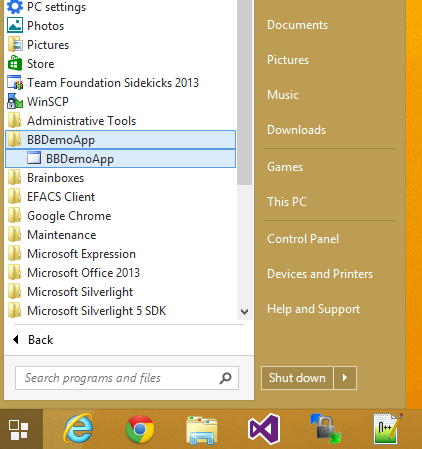
Related FAQs
Related Products
FAQs
